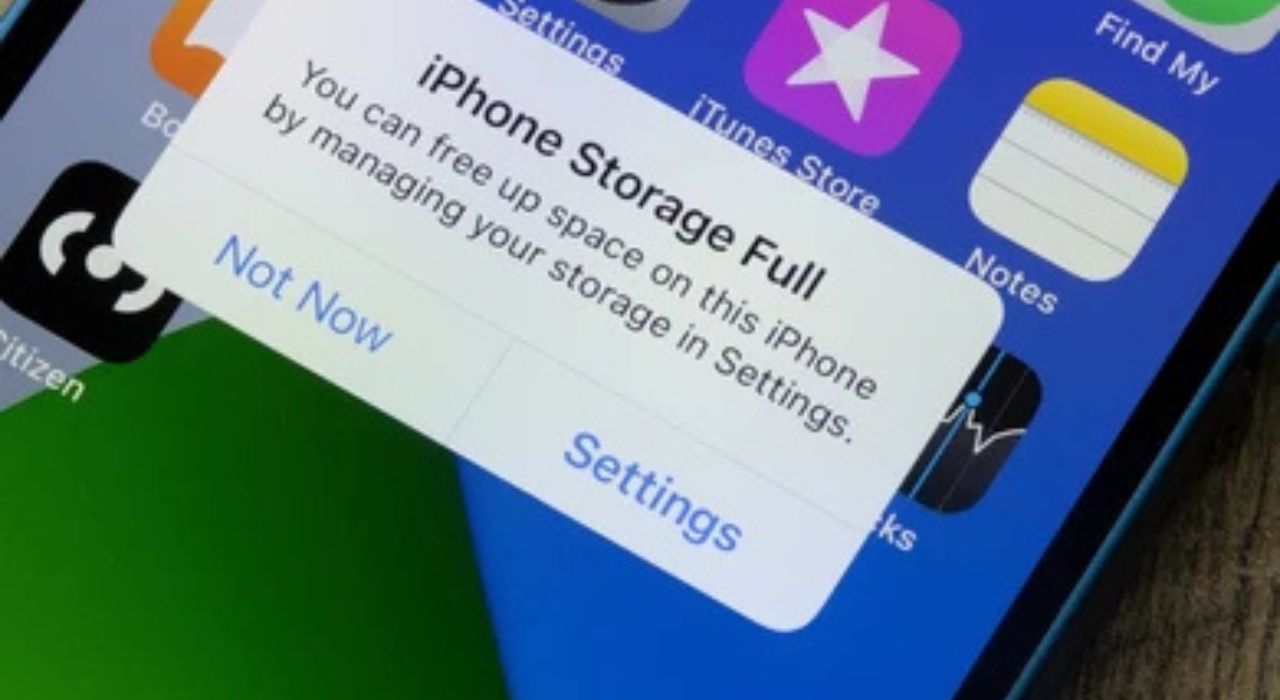
How to Manage iPhone Storage: Free Up Space, Use iCloud & External Drives
1. Introduction
Storage limitations remain one of the most persistent challenges for iPhone users. Unlike some Android devices that allow physical memory expansion through SD cards, Apple devices are restricted to the built-in storage capacity selected at purchase. Once that space is consumed, the only options avail able are better storage management, offloading data, or leveraging cloud and external solutions.
The issue has become more pronounced as iPhones now capture high-resolution photos, 4K videos, and increasingly large app files, all of which consume significant space. As a result, many users regularly encounter the “iPhone Storage Full” or “Disk Almost Full” notifications—often at critical moments such as during system updates or while recording media.
Fortunately, there are multiple strategies to address this. Apple provides integrated features such as iCloud Drive, iCloud Photos, and storage optimization tools, while external drives and third-party cloud platforms offer additional flexibility. Understanding how these options work—and how they differ—is essential for choosing the right approach to managing your data.
This guide provides a comprehensive, step-by-step explanation of iPhone storage. We will cover how storage works, the limitations of hardware expansion, methods for freeing up space, photo and video management techniques, and the role of iCloud and external drives. By the end, you will have a clear framework for optimizing storage capacity and preventing future disruptions.
2. Understanding iPhone Storage
Before exploring ways to expand or optimize storage, it is important to understand how iPhone storage is structured and how Apple’s ecosystem handles data.
2.1 Internal Storage vs. iCloud Storage
Every iPhone comes with a fixed amount of internal storage (e.g., 128GB, 256GB, or 512GB). This is where apps, photos, videos, messages, and system files are stored. Unlike many Android devices, this capacity cannot be physically expanded with SD cards or memory chips—what you purchase is permanent.
Apple offsets this limitation with iCloud storage, a subscription-based service that stores data online. While internal storage is finite, iCloud can be scaled by upgrading to larger plans. iCloud acts as an extension of your iPhone’s storage but requires an internet connection for access to files not stored locally.
2.2 What is iCloud Drive and How Is It Different?
Many users confuse iCloud Drive with iCloud Photos or general iCloud backup. iCloud Drive is Apple’s version of a cloud-based file system, similar to Google Drive or Dropbox. It allows you to store documents, PDFs, app data, and files that can be accessed across devices (iPhone, iPad, Mac, and even Windows).
- iCloud Photos automatically syncs your images and videos.
- iCloud Backup preserves your device settings, app data, and system state.
- iCloud Drive functions as a general-purpose storage space for files and folders.
Understanding these distinctions is crucial for effective storage management. For instance, deleting photos from your iPhone may also remove them from iCloud Photos, unless managed carefully.
2.3 Why “Disk Full” Messages Appear
The “iPhone Storage Full” or “Disk Almost Full” alert appears when internal memory is nearly consumed. This usually occurs due to:
- Large photo and video libraries.
- Apps with cached data (e.g., social media apps storing offline content).
- System updates requiring free space to install.
- Old files, downloads, and messages accumulating over time.
Without proper management, these alerts can prevent you from updating iOS, installing apps, or even taking photos.
2.4 Can You Upgrade iPhone Storage?
A common misconception is that iPhone storage can be upgraded like a computer’s hard drive. In reality, the hardware storage is fixed. Apple does not provide a way to expand physical memory after purchase.
Instead, storage expansion is only possible through:
- iCloud subscriptions (Apple’s official method).
- External storage devices (flash drives, external SSDs, or wireless drives).
- Third-party cloud services (Google Drive, Dropbox, OneDrive).
This distinction is essential: you cannot add more internal GBs to your iPhone, but you can extend its capabilities with external or cloud-based solutions.
Now that we have clarified how iPhone storage works—and why it cannot be physically expanded—the next step is exploring practical ways to get more storage capacity. While you cannot add internal memory, you can increase available space through iCloud subscriptions, external drives, and smart storage management techniques. In the following section, we’ll break down each option, along with its benefits, limitations, and ideal use cases.
3.2 Can You Increase iPhone Memory Physically?
The short answer: No. iPhones do not support SD cards, microSD expansion, or internal upgrades. Any advertisement claiming to physically increase iPhone storage is misleading.
Instead, you can extend usable storage through external solutions.
3.3 Using External Storage Devices
External drives provide a one-time investment solution without recurring fees. They can be connected to iPhones via Lightning or USB-C ports, depending on your model.
- Flash Drives for iPhone
- Compact, portable, and designed with Lightning/USB-C compatibility.
- Often include companion apps for transferring files.
- Best for offloading photos, videos, or documents.
- External Hard Drives & SSDs
- Offer much larger capacity (up to multiple terabytes).
- Can be connected directly with an adapter or wirelessly (Wi-Fi enabled drives).
- Ideal for archiving media libraries and backups.
Pros:
- No subscription fees.
- Large storage expansion at once.
- Works offline.
Cons:
- Requires carrying an additional device.
- File transfer can be slower than cloud sync.
- Less seamless than iCloud for day-to-day access.
👉 Best for users with extensive photo/video collections who prefer local control over data.
3.4 Third-Party Cloud Storage Options
If you don’t want to rely solely on iCloud, there are alternative cloud services:
- Google Drive / Google Photos – Excellent for free or affordable photo and video backup.
- Dropbox – Strong file-sharing and collaboration tools.
- Microsoft OneDrive – Integrated with Microsoft 365 users.
Advantages:
- Cross-platform accessibility (iOS, Android, Windows).
- Often cheaper or more flexible than iCloud.
- Some offer free tiers with generous space.
Limitations:
- May not integrate as smoothly with iPhone system features.
- Requires separate app management.
👉 Best for users who want flexibility across multiple platforms.
3.5 Comparing Your Options
| Method | Cost | Integration | Best For | Limitation |
| iCloud+ | Monthly subscription | Seamless with iOS | Everyday users, families | Ongoing cost, internet required |
| External Drives | One-time purchase | Manual file transfer | Heavy photo/video users | Less convenient, extra device |
| Google Drive / Dropbox / OneDrive | Free or subscription | Cross-platform | Users with multiple devices (Apple + non-Apple) | Requires separate apps |
While extending storage is important, not everyone wants to pay for subscriptions or carry external drives. The good news is, there are effective ways to free up and optimize the space you already have. In the next section, we’ll look at practical methods to reclaim storage and keep your iPhone running efficiently.
4. Freeing Up & Optimizing Storage
If purchasing additional iCloud storage or using external drives isn’t your preferred solution, the most effective alternative is to reclaim and optimize the space already on your iPhone. Apple provides built-in tools for managing storage, and with a few adjustments, you can free up significant capacity without losing essential data.
4.1 How to Free Up Storage on iPhone (Quick Wins)
- Delete Unused Apps
- Go to Settings → General → iPhone Storage.
- Scroll through the list of apps sorted by size.
- Remove apps that you no longer use by tapping Delete App.
- Offload Apps (Keep Data, Remove App)
- iOS allows you to offload unused apps while keeping their data intact.
- This can be enabled manually in Settings → App Store → Offload Unused Apps, or applied to specific apps through the storage menu.
- Clear Safari Cache and Website Data
- Navigate to Settings → Safari → Clear History and Website Data.
- This removes cached files and temporary storage from web browsing.
- Delete Old Messages and Attachments
- Large iMessage attachments (photos, videos, GIFs) consume significant space.
- Enable Settings → Messages → Keep Messages → 30 Days to auto-delete older conversations.
- Remove Large Files and Downloads
- Check the Downloads folder in the Files app and delete what is no longer needed.
- Use third-party apps (e.g., Google Drive) for long-term file storage.
4.2 Using iPhone Storage Management Tools
Apple provides a dedicated storage dashboard under Settings → General → iPhone Storage.
This section gives a detailed breakdown of what is using your space, along with personalized recommendations such as:
- Enabling iCloud Photos.
- Deleting old conversations.
- Reviewing large attachments.
These recommendations are dynamic and should be revisited periodically to maintain optimal storage performance.
4.3 Optimizing Photos and Videos
Media files typically account for the majority of iPhone storage use. Apple’s Optimize iPhone Storage feature helps balance access and space:
- Go to Settings → Photos → Optimize iPhone Storage.
- This stores lower-resolution versions of photos/videos on the device while keeping full-resolution originals in iCloud.
- When needed, originals can be re-downloaded on demand.
👉 This feature is particularly valuable for users on smaller-capacity iPhones (e.g., 64GB or 128GB).
4.4 Offloading Data Without Deleting It
If you don’t want to lose data but still need space, you can offload to external or cloud storage:
- iCloud Drive → Best for documents and app data.
- Google Drive/Dropbox/OneDrive → Cross-platform backup.
- External Flash Drive or SSD → Best for media-heavy users who want offline access.
This approach keeps your iPhone lean while ensuring data is safely stored elsewhere.
4.5 How Do I Manage Storage on iPhone? (Step-by-Step)
- Open Settings.
- Tap General → iPhone Storage.
- Review the storage bar chart (Apps, Media, Photos, iOS, etc.).
- Tap any app to see its size and whether offloading/deleting is possible.
- Apply Apple’s suggested actions under “Recommendations.”
4.6 How to Optimize Long-Term Storage
- Regularly update apps to benefit from improved storage efficiency.
- Enable automatic app offloading.
- Keep only essential media files locally.
- Perform periodic cleanups of downloads and messages.
Transition to Next Section
Optimizing your existing space can extend your iPhone’s lifespan significantly, but photos and videos often remain the single biggest storage challenge. In the next section, we’ll explore how to properly manage your photo library, transfer images to external drives, and avoid accidental deletions from iCloud.
5. Managing Photos & Videos
For most iPhone users, photos and videos are the single largest contributor to storage usage. High-resolution images and 4K video recordings consume gigabytes quickly, and without proper management, they can overwhelm even high-capacity devices. Thankfully, Apple provides multiple solutions for handling photos, and there are external methods to extend flexibility.
5.1 Why Photos Take Up So Much Space
- Modern iPhones capture images in HEIC and videos in 4K HDR, which, while efficient, still demand significant storage.
- Burst photos, Live Photos, and slow-motion clips multiply file sizes rapidly.
- Many users unknowingly store duplicate media across iPhone, iCloud, and shared albums.
5.2 How to Download Pictures from iPhone to a Flash Drive
If you want to move photos off your iPhone without relying on iCloud, a Lightning/USB-C flash drive is the easiest method.
Steps:
- Connect the flash drive to your iPhone (via Lightning or USB-C depending on your model).
- Open the flash drive’s companion app (most branded drives come with one).
- Select the photos you want to transfer.
- Move or copy them directly onto the drive.
- Safely eject the drive after transfer.
👉 Best for users who want quick portability and don’t want to rely on internet connectivity.
5.3 How to Download Photos from iPhone to an External Hard Drive
For large-scale storage, external SSDs and hard drives are more practical.
Wired Method (via Adapter):
- Connect your iPhone to the external drive using a Lightning-to-USB or USB-C-to-USB adapter.
- Open the Files app on your iPhone.
- Navigate to the photo folder or directly to the Photos app.
- Select files → Tap Share → Choose Save to Files → Select the external drive.
Wireless Method (Wi-Fi Drives):
- Some external drives (like Western Digital My Passport Wireless) create their own Wi-Fi network.
- Connect your iPhone, open the companion app, and transfer files wirelessly.
👉 Best for users with very large photo libraries or who need to archive long-term.
5.4 Can You Delete Photos from iPhone but Not iCloud?
This is a common question with a tricky answer. By default, iCloud Photos mirrors your library across devices. This means:
- Deleting a photo from iPhone also deletes it from iCloud.
Workarounds:
- Turn off iCloud Photos before deleting (but ensure you’ve backed up your library).
- Use a third-party cloud app (like Google Photos) for secondary storage. You can then delete from your iPhone without affecting iCloud.
- Move photos to an external drive or computer before removing them from iPhone.
⚠️ Tip: Always confirm that photos are backed up before deleting them from your device.
5.5 Downloading Photos from iPhone to External Hard Drive (Step-by-Step)
Many users specifically search for how to move iPhone photos directly to an external drive. Here’s the step process again in detail:
- Connect your external hard drive to your iPhone (via adapter or USB-C cable).
- Open the Files app.
- Tap Browse → Locations → Photos or Internal Storage.
- Select the media files you want to move.
- Tap Move → Choose the external hard drive as destination.
This bypasses iCloud and ensures your photos are stored safely offline.
5.6 Best Practices for Long-Term Photo Management
- Use Optimize iPhone Storage (store compressed versions on iPhone, originals in iCloud).
- Back up to multiple locations (e.g., iCloud + Google Photos + external SSD).
- Organize periodically—delete duplicates, clean burst photos, and move old albums off-device.
- Use shared albums for collaboration instead of duplicating files across devices.
Transition to Next Section
By managing your photo and video library effectively, you can free up gigabytes of storage and ensure your memories are securely backed up. Still, storage problems can appear unexpectedly due to app data, cached files, or update requirements. In the next section, we’ll address common troubleshooting steps for “iPhone Storage Full” errors and related issues.
6. Troubleshooting Storage Problems
Even with good storage habits, iPhone users often encounter sudden messages like “Storage Almost Full” or “Cannot Update iOS – Not Enough Space Available.” These alerts usually indicate a buildup of cached files, app data, or unoptimized media. Below, we’ll break down the most common issues and practical solutions.
6.1 Disk Full iPhone: What It Really Means
When your iPhone says “Disk Full”, it doesn’t necessarily mean your hardware is defective. Instead, it means:
- System files and apps have consumed nearly all available storage.
- The phone doesn’t have enough free buffer space for normal operations (like running apps, downloading updates, or caching).
👉 Unlike a computer, iPhones require free overhead space (usually 1–5 GB) to function smoothly.
6.2 How to Free Up Disk Space on iPhone
If your iPhone is nearly full, here are the most effective steps:
- Clear App Caches & Offload Apps
- Go to Settings → General → iPhone Storage.
- Identify large apps and choose Offload App (keeps documents/data but removes app binaries).
- Reinstall apps when needed.
- Remove Downloaded Media
- Delete offline Spotify/Netflix downloads, audiobooks, and podcasts.
- These are often overlooked but can consume several GB.
- Clear Safari Cache
- Go to Settings → Safari → Clear History and Website Data.
- Delete Old Messages & Attachments
- In Settings → Messages, set auto-delete for messages older than 30 days or 1 year.
- Clear large attachments from message threads.
- Review System Data
- In Settings → General → iPhone Storage, “System Data” (previously “Other”) can become bloated.
- Restarting, updating iOS, or restoring from backup can reduce its size.
6.3 How to Manage Data Storage on iPhone
Apple provides multiple built-in tools for proactive storage management:
- Recommendations in iPhone Storage Menu: Apple highlights files you can delete or move.
- iCloud Optimize: Automatically uploads originals to iCloud and keeps lighter versions on device.
- Files App: Lets you track large files across local, iCloud, and third-party cloud drives.
6.4 How Do You Manage Storage on an iPhone Efficiently?
Managing iPhone storage isn’t a one-time fix—it’s an ongoing process. Best practices include:
- Monthly Cleanup: Regularly delete unused apps, duplicate photos, and old downloads.
- Hybrid Storage Strategy: Combine iCloud with an external hard drive or secondary cloud (Google Photos, Dropbox).
- Use Storage Alerts: iOS proactively warns you when storage is running low—don’t ignore it.
- Check “Recently Deleted”: Photos and files aren’t permanently deleted until cleared from this folder.
6.5 Common Scenarios & Fixes
- Can’t Install iOS Update Due to Low Space
- Temporarily offload large apps, move photos to an external drive, and retry.
- Phone Slows Down
- Free at least 3–5 GB of space to improve performance.
- System Data Too Large
- A full restore via iTunes/Finder often resets bloated caches.
Transition to Next Section
By understanding how to troubleshoot low-storage warnings and optimize data usage, you can keep your iPhone running smoothly—even with limited capacity. But what if you want to take storage management a step further? In the next section, we’ll look at long-term strategies for optimizing and future-proofing your iPhone storage.
7. Long-Term Storage Optimization
While quick fixes (deleting apps or clearing cache) solve short-term storage issues, sustainable strategies help ensure your iPhone doesn’t constantly run into “storage full” warnings. The goal is not just freeing space but managing data efficiently over time.
7.1 How Do I Optimize My iPhone Storage?
Apple includes a feature called Optimize iPhone Storage in Settings → Photos. When enabled:
- High-resolution photos and videos are stored in iCloud.
- Lightweight, device-friendly versions remain on your iPhone.
- Originals can be downloaded on demand.
This is particularly valuable for users with smaller-capacity devices (e.g., 64GB or 128GB iPhones) who shoot lots of photos/videos.
7.2 Hybrid Storage Approach: Cloud + External Devices
Relying only on local storage is risky and limiting. A hybrid storage system is the most effective:
- iCloud Drive
- Ideal for seamless integration across Apple devices.
- Best for photos, documents, and app data.
- Third-Party Cloud Services (Google Drive, Dropbox, OneDrive, Amazon Photos)
- Often cheaper per GB compared to iCloud.
- Some offer unlimited photo backups (Google Photos used to, but now limited).
- External Storage Devices
- Lightning or USB-C compatible drives expand storage without recurring subscription fees.
- Great for travelers or professionals dealing with large video/photo files.
👉 This layered approach balances convenience, security, and cost-efficiency.
7.3 Proactive Media Management
Photos and videos remain the largest storage consumers on most iPhones. Adopt proactive habits:
- Regular Offloading: Move old photos to an external hard drive every few months.
- Cloud Sync Instead of Local: Store work files in cloud apps like Google Drive or iCloud instead of saving offline copies.
- Compression Tools: Use apps that compress videos without significant quality loss.
7.4 Regular Maintenance & Monitoring
Long-term optimization isn’t a set-and-forget process. Create a maintenance routine:
- Monthly Storage Review: Open Settings → General → iPhone Storage and review usage.
- Update iOS: System updates often include optimizations that reduce “System Data” size.
- Audit Downloads: Remove large but forgotten downloads (movies, PDFs, audiobooks).
- Clean Messaging Apps: Apps like WhatsApp and Telegram often hoard media files—clear them periodically.
7.5 Future-Proofing Your iPhone Storage
As apps and media formats evolve, storage requirements only increase. Future-proof by:
- Choosing Higher-Capacity Models When Upgrading: If you’re a heavy photo/video user, skip 128GB and opt for 256GB or 512GB.
- Using iCloud Family Sharing: Share one iCloud+ plan with family to maximize value.
- Considering External Ecosystems: If locked into Apple but managing large media, add a dedicated NAS (Network Attached Storage) at home.
Transition to Conclusion
With these strategies, managing iPhone storage shifts from a constant struggle to a sustainable routine. By combining cloud solutions, external drives, and smart media management, you can ensure your iPhone runs efficiently today—and remains prepared for the storage demands of tomorrow. In the final section, we’ll recap the key takeaways and provide a quick checklist for easy reference.
8. Conclusion: Taking Control of Your iPhone Storage
iPhone storage is a finite resource, but with the right strategies, you can maximize efficiency and prevent those frustrating “Storage Almost Full” notifications. The key is understanding that you cannot expand physical memory, but you can optimize, manage, and extend storage through smart practices.
From freeing up space with built-in tools to adopting long-term solutions like iCloud, third-party services, or external drives, you now have a complete playbook to keep your iPhone running smoothly. The balance lies in combining short-term fixes (deleting unused apps, clearing caches) with long-term habits (hybrid storage, proactive media management, and regular reviews).
Ultimately, storage management is less about fighting limits and more about strategically using the tools Apple provides—along with external solutions—to align with your personal needs. Whether you’re a casual user snapping photos or a professional working with large video files, there’s a solution that fits.
Quick Storage Management Checklist
Here’s a condensed reference you can revisit anytime:
✅ Check Current Usage – Settings → General → iPhone Storage
✅ Enable “Optimize iPhone Storage” for Photos & Videos
✅ Offload Unused Apps without deleting their data
✅ Clear Cache & Temporary Files (Safari, Mail, Messages, WhatsApp, etc.)
✅ Move Media to External Drives (Lightning/USB-C storage, external HDDs)
✅ Use iCloud Drive or Third-Party Cloud for backups and document storage
✅ Regularly Review Downloads & Old Files
✅ Perform Monthly Storage Audits to stay ahead
✅ Consider Higher-Capacity Models if upgrading iPhones
Final Note
Managing storage is not a one-time fix but a continuous process. With these best practices, your iPhone will remain responsive, organized, and ready for the growing demands of modern apps, photos, and media.


